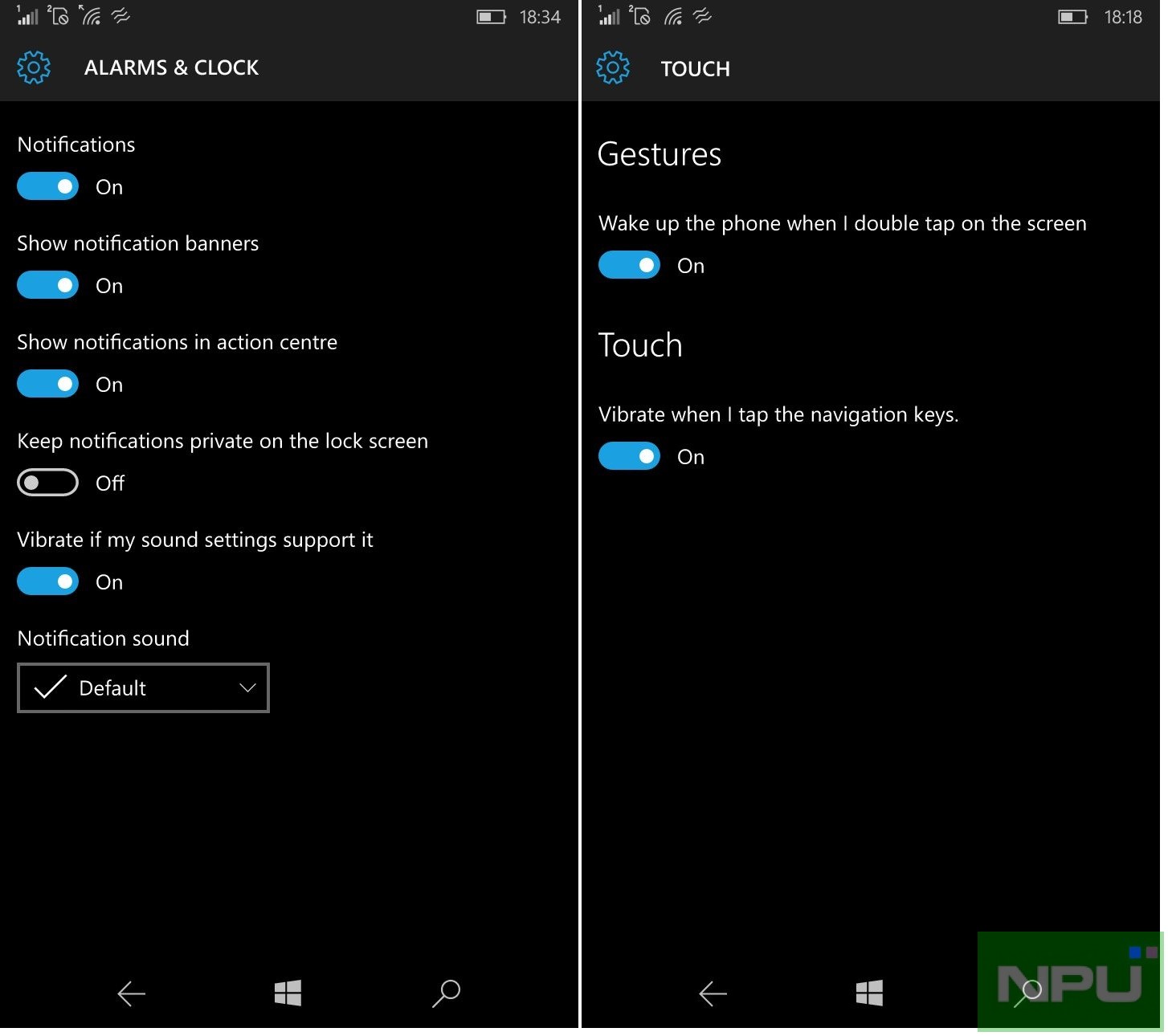In this simple and noob-friendly tutorial we will let you know how to turn off the vibrations that you feel when you receive notifications for an app or when you touch the navigation keys on your Lumia (Windows 10 Mobile) devices. While for some it would be a good idea to get vibrations alerts for Apps notifications, for others it may be irritating. For taking advantage of all such Windows 10 Mobile Tutorials click here.
For turning off vibrations for Apps notifications:
Go to Settings—>System—>Notifications & Actions—>Choose Apps for which you want to disable vibrations and toggle off “Vibrate if my sound settings support it”
For turning off vibrations for Navigation Keys:
Go to Settings—>Extra—>Touch–>Vibrate when I tap the navigation keys and toggle it off